Database Management
Think about how much time you have put into creating your CRE Loaded online store. All the time you spent designing and customizing your store, creating categories and adding products, writing articles and FAQs. All the effort you have put into making your store what it is, and all the loyal customers you have gained through your hard work.
Now imagine if it all vanished. A server crashes, a malicious hacker scrambles your files -- and suddenly all your hard work is gone forever.
Unless you have backups.
Keeping up-to-date backups of your store and database is your insurance policy. You should get in the habit of making regular backups of your database, and of making a backup of your store whenever you make major changes to it.
4.1 Backup MySQL
Your database is the life's blood of your online store. It contains not only all of your Product listings but customer information, orders, and financial records as well. For this reason, it is absolutely vital that you backup your database regularly.
Your web host may perform regular backups of your website -- check with them to be sure. For your own peace of mind, however, you should also keep your own backups even if your web host also does so. In the unlikely event of a catastrophic server failure or a natural disaster, it is possible that all of the files on a server -- including your backups -- may be lost.
To backup your database, go to Admin => Tools => Backup MySQL and click "Backup."
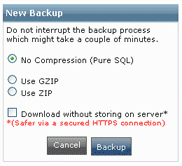
Select the type of backup you want to create. If you are not sure, select "No Compression (Pure SQL)" -- compression generally is important only if you have a very large database or a slow Internet connection.
If you select "Download only" you will be asked for the directory on your computer in which you want to create the backup. You should only do this if you have a secure connection. A better way to save a backup onto your computer (though it takes a bit longer) is to create a backup on the server and then FTP the backup from your store's admin/backups/ folder to your own computer.
Click "Backup" when you are ready. The backup process may take several minutes. Do not interrupt the Backup process!
The backup file will have the date and time of its creation as part of the filename. For instance, a backup named something like db_mystore_com_php5-20080612151442.sql is a backup made on June 12, 2008 at 3:14:42 p.m. (15:14:42 by the 24-hour clock). This naming convention makes it easy for you to always determine the most recent backup.
4.2 Database Backup
The PHP programming language which runs your CRE Loaded store has an automatic time-out; if anything takes longer than this default time to upload or download, PHP automatically shuts down the transfer for security reasons. Backup MySQL Database avoids this time-out problem.
However, CRE Loaded includes a second Database Backup tool that you may wish to use for smaller databases. Go to Admin => Tools => Database Backup and follow the same procedures outlined above in Section 1.
Because large databases or slow Internet connections may cause this procedure to time-out, we recommend that you always use Backup MySQL Database whenever possible.
Technical Note: Both database backup methods create a full backup of all of your data. Backup MySQL creates a smaller, more efficient file by using mysqldump with extended inserts. Some servers do not offer mysqldump in the search path, however; because Database Backup does not use mysqldump, it will work in all server setups, but it creates an INSERT for each line in the SQL, resulting in a much larger final file size for the backup generated by the process.
4.3 Backup Store Files
While backing up your databases is critical, backing up your store itself is also very important. In the event of a server failure, all of your customization will be lost unless you have a backup. All of your store configuration settings, your logo and other graphics, custom text -- everything you have done to make your storefront truly unique, to create the look and feel of your store -- could be lost. And without a backup, you would have to start over from scratch!
The easiest way to make a backup of your store is to FTP a copy of your store's entire root folder to your computer. You can leave the files there if you wish, but we recommend burning them all to a DVD for safe-keeping.
4.4 Restore MySQL
In the unfortunate event that you ever do need to restore your database, doing so is a very easy procedure.
First, if the backup copy of your database is not already on your store's server, FTP the backup file to your store's admin/backups/ folder.
Once the backup copy is in place, go to Admin => Tools => Backup MySQL. Select the backup copy and click "Restore." You will be asked to confirm your choice; simply click "Restore" again.
The process may take several minutes. Do not interrupt the Restore process!
4.5 Restore Database
You can restore a database using the secondary Database Backup tool as well. Go to Admin => Tools => Database Backup and follow the procedure outlined above in Section 4.4.
4.6 Restore Store Files
If you ever need to restore your store files, you can do this very easily by simply transferring your archived files via FTP back to your store's root folder.

